Education Inequality and digital access in Australia.
This assignment requires you to create a customer profile for a social challenge in Australia. You will present this strategy in a compelling and engaging way in order to convince the reader of the merits of your initiative to help those impacted by your chosen issue.Task information
Identify two customer segments that you feel could be impacted by a chosen social issue in Australia. You will use the Design Thinking process along with tools such as the Customer Value Proposition canvas to evaluate your chosen customer segments and develop an innovative way to encourage one of these customer segments to take positive action/s to help people. You will present this strategy in a compelling and engaging way in order to convince the reader of the merits of your initiative to help those impacted by your chosen issue.
Work through the following steps to complete this assignment.
Step 1
Choose ONE of the following social issues in Australia (Note: Generative AI has been used to assist in summarising these issues):
Issue 2: Education Inequality and Digital Access
Education inequality is a growing concern in Australia, particularly for students in rural and remote areas, low-income households, and Indigenous communities. Limited access to quality teaching resources, technology, and reliable internet creates barriers to learning and skill development. The shift toward online education and digital platforms has widened this gap, leaving some students unable to participate fully in their studies. This inequality affects future employment opportunities and perpetuates cycles of disadvantage, making it a critical issue for social and economic inclusion.
Step 2
Research your chosen social issue. The supporting resources section at the end of the Assignment details section includes some sources to start you off in your research of this social issue, but you will need to do additional research. Remember to search for sub-topics within these broad issues, such as housing if researching cost of living pressures, or remote areas if researching the digital divide.
Step 3
Identify two customer segments that you feel could be impacted by your chosen social issue, and using the Empathy map template (DOC 33 KB) Download Empathy map template (DOC 33 KB), describe TWO personas. You may like to review Week 3, 3.4 Customer profiles and empathy mapping for help with this step.
Step 4
Use the Value proposition canvasLinks to an external site. (Strategyzer, n.d.) as a tool to identify the customer’s role, pains, and gains of this social issue (refer to 3.4 Customer profiles and empathy mapping for help with this step).
Step 5
Complete the customer profile by following the sample structure as outlined after the steps. Please refer to the rubric for more information on what should be included in each section and for the requirements for presentation, use of literature and referencing.
Step 6
Once you have completed your customer profile, submit your assignment.
Sample structure
The following suggested structure and word count should be used as a guideline.
Your customer profile should have the following sections:
Title page: Include your name, the title of the assignment, the social issue and appropriate imagery.
Table of contents: This is a summary of all the sections and sub-sections with relevant page numbers.
Introduction (400 words): This identifies the problem you are trying to solve and provides a broad background to the social issue.
Customer profile—your observations (600 words): This section provides detail on two customer personas by presenting the findings of your research, covering the following sections of the value proposition canvas:
Customer persona—developed using empathy mapping.
Customer job—what the customers are trying to get done (in this case, the social issue they want to address).
Pains—the negative aspects they want to avoid.
Gains—the positive outcomes or benefits they are looking for.
Back up your statements by referencing your research. Where the introduction provides a broad background to the issue, this section should provide details specific to the two customer personas and their particular problems.
Reference list: Use APA 7 style in-text citation within the body of your customer profile. Create a separate full reference list.
Appendix: This section can include supplementary material such as the empathy maps, which are not an essential part of the text itself but may be helpful in providing a more comprehensive understanding of the research problem.
Please note:
The title page, table of contents, reference list and appendix are not included in the final word count.
The word limits set for each section should be used as a guide to the relative distribution of words between sections.
Research and referencing
Research is required for this assignment.
This assignment requires referencing in APA 7 style. For referencing support, use the APA style guideLinks to an external site.. You can also make use of the Swinburne Library referencing toolLinks to an external site..
Supporting resources
The following resources will assist you with completing this assignment:
View the COM10011 Assignment 2A Student Sample (PDF 1.2 MB) Download COM10011 Assignment 2A Student Sample (PDF 1.2 MB)exemplar for support in completing your assignment. You are not permitted to copy or reproduce any part of exemplars. Please note that the topics for previous teaching periods were different and the assignment requirements have been updated. The exemplar is to be used as a guide only as some of the sections may be different during this teaching period.
Visit the Student Hub’s useful Study resourcesLinks to an external site., specifically the Academic practiceLinks to an external site. and Academic writing and presentingLinks to an external site. pages.
For guidance on conducting research and finding resources through the library, visit the Student Hub ResearchLinks to an external site. page.
This Paraphrasing activity has been provided to help guide you with putting information into your own words. View this guideline on Paraphrasing and summarising techniques Download Paraphrasing and summarising techniques(SUT, 2021) to help you with paraphrasing.
As you’re finalising your draft, don’t forget that the Assignment Feedback Tool is available 24/7 to help you refine your grammar, referencing, writing style, and more. For more details, see 0.4 Assignments and support.
Select the following headings for further information about submitting your assignment and requesting an extension.
Submission details overview
Request assignment extension
Assessment declaration
All students must agree to the following declaration when submitting assignment items.
Declaration and Statement of Authorship
I have not impersonated, or allowed myself to be impersonated by any person for the purposes of this assignment.
This assignment is my/our original work and no part of it has been copied from any other source except where due acknowledgement is made.
No part of this assignment has been written for me by any other person except where such collaboration has been authorised by the lecturer/teacher concerned.
I have not previously submitted this work for this or any other course/unit.
I give permission for my assignment response to be reproduced, communicated, compared and archived for plagiarism detection, benchmarking or educational purposes.
I understand that:
Plagiarism is the presentation of another person’s work as though it is your own. It is a form of cheating and is a very serious academic offence that may lead to exclusion from the university.
Plagiarised material may be drawn from published and unpublished written documents, interpretations, computer software, designs, music, sounds, images, photographs, and ideas or ideological frameworks gained through working with another person or in a group.
Plagiarised material can be drawn from, and presented in, written, graphic and visual form, including electronic data and oral presentations. Plagiarism occurs when the origin of the material used is not appropriately cited.
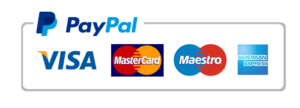 Email:
Email:
Biostatistics
/in /byThe AT1 exercises aim to develop the following intended unit learning outcomes: Identify the basic data types and summarise them Critique basic sample designs Apply basic statistical analysis techniques using statistical software and interpret the results. In turn, these relate to all of the broader Graduate Learning Outcomes of your course: Discipline-specific knowledge and capabilities Communication Digital literacy Critical thinking Problem solving Self-management
PROBLEM STATEMENT AND CUSTOMER PROFILES
/in /byEducation Inequality and digital access in Australia.
This assignment requires you to create a customer profile for a social challenge in Australia. You will present this strategy in a compelling and engaging way in order to convince the reader of the merits of your initiative to help those impacted by your chosen issue.Task information
Identify two customer segments that you feel could be impacted by a chosen social issue in Australia. You will use the Design Thinking process along with tools such as the Customer Value Proposition canvas to evaluate your chosen customer segments and develop an innovative way to encourage one of these customer segments to take positive action/s to help people. You will present this strategy in a compelling and engaging way in order to convince the reader of the merits of your initiative to help those impacted by your chosen issue.
Work through the following steps to complete this assignment.
Step 1
Choose ONE of the following social issues in Australia (Note: Generative AI has been used to assist in summarising these issues):
Issue 2: Education Inequality and Digital Access
Education inequality is a growing concern in Australia, particularly for students in rural and remote areas, low-income households, and Indigenous communities. Limited access to quality teaching resources, technology, and reliable internet creates barriers to learning and skill development. The shift toward online education and digital platforms has widened this gap, leaving some students unable to participate fully in their studies. This inequality affects future employment opportunities and perpetuates cycles of disadvantage, making it a critical issue for social and economic inclusion.
Step 2
Research your chosen social issue. The supporting resources section at the end of the Assignment details section includes some sources to start you off in your research of this social issue, but you will need to do additional research. Remember to search for sub-topics within these broad issues, such as housing if researching cost of living pressures, or remote areas if researching the digital divide.
Step 3
Identify two customer segments that you feel could be impacted by your chosen social issue, and using the Empathy map template (DOC 33 KB) Download Empathy map template (DOC 33 KB), describe TWO personas. You may like to review Week 3, 3.4 Customer profiles and empathy mapping for help with this step.
Step 4
Use the Value proposition canvasLinks to an external site. (Strategyzer, n.d.) as a tool to identify the customer’s role, pains, and gains of this social issue (refer to 3.4 Customer profiles and empathy mapping for help with this step).
Step 5
Complete the customer profile by following the sample structure as outlined after the steps. Please refer to the rubric for more information on what should be included in each section and for the requirements for presentation, use of literature and referencing.
Step 6
Once you have completed your customer profile, submit your assignment.
Sample structure
The following suggested structure and word count should be used as a guideline.
Your customer profile should have the following sections:
Title page: Include your name, the title of the assignment, the social issue and appropriate imagery.
Table of contents: This is a summary of all the sections and sub-sections with relevant page numbers.
Introduction (400 words): This identifies the problem you are trying to solve and provides a broad background to the social issue.
Customer profile—your observations (600 words): This section provides detail on two customer personas by presenting the findings of your research, covering the following sections of the value proposition canvas:
Customer persona—developed using empathy mapping.
Customer job—what the customers are trying to get done (in this case, the social issue they want to address).
Pains—the negative aspects they want to avoid.
Gains—the positive outcomes or benefits they are looking for.
Back up your statements by referencing your research. Where the introduction provides a broad background to the issue, this section should provide details specific to the two customer personas and their particular problems.
Reference list: Use APA 7 style in-text citation within the body of your customer profile. Create a separate full reference list.
Appendix: This section can include supplementary material such as the empathy maps, which are not an essential part of the text itself but may be helpful in providing a more comprehensive understanding of the research problem.
Please note:
The title page, table of contents, reference list and appendix are not included in the final word count.
The word limits set for each section should be used as a guide to the relative distribution of words between sections.
Research and referencing
Research is required for this assignment.
This assignment requires referencing in APA 7 style. For referencing support, use the APA style guideLinks to an external site.. You can also make use of the Swinburne Library referencing toolLinks to an external site..
Supporting resources
The following resources will assist you with completing this assignment:
View the COM10011 Assignment 2A Student Sample (PDF 1.2 MB) Download COM10011 Assignment 2A Student Sample (PDF 1.2 MB)exemplar for support in completing your assignment. You are not permitted to copy or reproduce any part of exemplars. Please note that the topics for previous teaching periods were different and the assignment requirements have been updated. The exemplar is to be used as a guide only as some of the sections may be different during this teaching period.
Visit the Student Hub’s useful Study resourcesLinks to an external site., specifically the Academic practiceLinks to an external site. and Academic writing and presentingLinks to an external site. pages.
For guidance on conducting research and finding resources through the library, visit the Student Hub ResearchLinks to an external site. page.
This Paraphrasing activity has been provided to help guide you with putting information into your own words. View this guideline on Paraphrasing and summarising techniques Download Paraphrasing and summarising techniques(SUT, 2021) to help you with paraphrasing.
As you’re finalising your draft, don’t forget that the Assignment Feedback Tool is available 24/7 to help you refine your grammar, referencing, writing style, and more. For more details, see 0.4 Assignments and support.
Select the following headings for further information about submitting your assignment and requesting an extension.
Submission details overview
Request assignment extension
Assessment declaration
All students must agree to the following declaration when submitting assignment items.
Declaration and Statement of Authorship
I have not impersonated, or allowed myself to be impersonated by any person for the purposes of this assignment.
This assignment is my/our original work and no part of it has been copied from any other source except where due acknowledgement is made.
No part of this assignment has been written for me by any other person except where such collaboration has been authorised by the lecturer/teacher concerned.
I have not previously submitted this work for this or any other course/unit.
I give permission for my assignment response to be reproduced, communicated, compared and archived for plagiarism detection, benchmarking or educational purposes.
I understand that:
Plagiarism is the presentation of another person’s work as though it is your own. It is a form of cheating and is a very serious academic offence that may lead to exclusion from the university.
Plagiarised material may be drawn from published and unpublished written documents, interpretations, computer software, designs, music, sounds, images, photographs, and ideas or ideological frameworks gained through working with another person or in a group.
Plagiarised material can be drawn from, and presented in, written, graphic and visual form, including electronic data and oral presentations. Plagiarism occurs when the origin of the material used is not appropriately cited.
Your team is assigned to manage a project for a fictional company aiming to launch a new product/service from one of the below industries: ✓ Entertainment ✓ Construction ✓ Retail ✓ Travel ✓ Financial Institutions You must apply project management principles to plan, execute, and evaluate the project.
/in /byarena ass
/in /byi need both the arena model and assigment
saertyu
/in /bysaertyu
/in /byPractical accounting software application
/in /byTask Description
In this task, you will use accounting software in relation to financial accounting transactions of a fictional business, following basic steps to produce a required output.
Details and instructions for completing the assignment are in this Task 2 Information document. You MUST use the prescribed accounting software (MYOB), AND add MYOB output, including a written report, using this MS Excel template Download MS Excel template.
Here is the information to access the accounting software.
See Module 7 Accounting Software (MYOB) for an introduction and training in MYOB.
Here is the link to for your free access to Microsoft Office.
IMPORTANT – you MUST upload as an Excel file, NOT CSV or Numbers and do NOT convert to a PDF.
Case study
/in /byMaria is a 30-year-old single mother living with her two children, ages 5 and 8 in a mid-sized country town. Maria has recently lost her job due to company downsizing and is struggling to meet basic needs such as food, rent, and utilities. She has been in counselling for the past six months after experiencing domestic violence in her previous relationship. Despite her challenges, Maria is motivated to improve her situation for her children’s well-being.
A social worker, Rachel, is assigned to Maria’s case to assist her with finding housing, connecting to financial aid programs, and providing emotional support. However, due to funding constraints, the agency limits contact to four months, meaning a lot has to be achieved in a short period of time.
During one of their sessions, Maria confides that her ex-partner has been contacting her again and threatening to harm her if she doesn’t return to him. Maria is scared but says she doesn’t want to involve the authorities because she fears retaliation. Rachel knows that Maria’s safety is at risk and must decide whether to break confidentiality, being aware that the agency places a lot of importance on confidentiality and duty of care in its Code of Ethics, to ensure her protection.
Rachel has a limited number of resources available to help Maria. There is a program that can assist with housing, but there are multiple families in need. Maria qualifies for the program, but so do other families with equally pressing needs. Rachel has to decide how to prioritize who receives assistance, and whether Maria should be given priority because of her history with domestic violence.
Maria expresses that she does not want to pursue further counselling or participate in job training programs, feeling overwhelmed by the demands of daily life and her children. Rachel believes that continuing therapy and exploring work opportunities would significantly improve Maria’s long-term well-being. However, Maria’s decision to not engage in these programs leaves Rachel questioning whether she should push for further interventions.
As the four-month deadline approaches, Maria, overwhelmed by her situation, asks Rachel if she can stay with her temporarily while she looks for permanent housing. Rachel empathizes with Maria’s situation but is aware of the ethical boundaries that must be maintained in a professional relationship. While Rachel wants to help, agreeing to her client’s staying with her could blur the professional boundary between social worker and client.
Task
Analyse and discuss two of the ethical dilemmas in this scenario.
Include in your discussion the following:
• the impact of the professional and organisational environment on this situation,
• identify which principles and sections from the AASW Code of Ethics are most relevant to the situation,
• discuss how you would approach this situation using your own values, the values of the organisation and the AASW Code of Ethics. How might the code of ethics be used to resolve the dilemmas in this situation?
• discuss how your personal values relate to the professional values expressed in the code in relation to this situation. What differences exist between your own values and those of the code? Which did you act on?
• having reflected on the situation, would you have acted differently before undertaking studies in ethics? Do you think the situation would have had a different outcome? Justify your answer with reference to the AASW Code of Ethics.
Grading outline:
Criterion 1: Demonstrate understanding of personal, organisational and social work values and the ethical dilemmas encountered in practice, showing that you know what each one means and what it refers to and includes
Criterion 2: Apply the principles contained in the AASW Code of Ethics to the case in a thoughtful, careful way, clearly showing how – in your view – the right balance is to be struck between the demands of the different values, and why this is the right balance; and showing how, therefore, the dilemma should be resolved.
Criterion 3: Presentation of the essay in a well-organised discussion, written in good clear English.
APA Referencing
Gis
/in /byBipolar disorder
/in /by